General
Can I integrate Callsavvy on my CRM or other applications
Certainly you can. Callsavvy offer a range of APIs, which you can leverage to integrat...
Certainly you can. Callsavvy offer a range of APIs, which you can leverage to integrate our features on your website and apps. Our API documentation is openly available on our website here: https://callsavvy.com/api
I am unable to connect my Google Workspace (Gmail) account on Callsavvy
This issue is common when accessing Google Workspace (Gmail) accounts via IMAP, and it’...
This issue is common when accessing Google Workspace (Gmail) accounts via IMAP, and it’s typically due to security restrictions, not just wrong credentials.
✅ Step-by-Step Fix for Google Workspace IMAP Access
1. ✅ Enable IMAP in Gmail Settings
-
Log into the Gmail account.
-
Go to Settings → See all settings → Forwarding and POP/IMAP.
-
Ensure IMAP access is enabled.
2. ✅ Use App Passwords (Not Regular Passwords)
Google blocks less secure apps. If you’re using your email password directly, it will fail.
-
Generate an App Password for "Mail" and the device.
-
Use that password in your IMAP script.
Note: App Passwords require 2-Step Verification to be enabled on your Google account.
When I try to join a meeting, I get a P2P connection error message. How do I resolve this?
P2P (peer-to-peer) connection errors in Callsavvy meet can be caused by several factors. Her...
P2P (peer-to-peer) connection errors in Callsavvy meet can be caused by several factors. Here are some steps you can take to resolve the issue:
Check Your Internet Connection: Ensure you have a stable internet connection. A weak or unstable connection can cause P2P connection issues.
Firewall and Router Settings: Make sure your firewall and router are configured to allow Callsavvy Meet's traffic. Sometimes, firewalls or routers block the necessary ports for WebRTC connections.
Browser Permissions: Ensure that your browser has the necessary permissions to access your camera and microphone. You can check this in your browser's settings.
Browser Compatibility: Make sure you are using a compatible browser that supports WebRTC technology. Some older browsers may not fully support the technology being used by Callsavvy Meet.
Network Restrictions: If you are behind a restrictive network (e.g., corporate or school network), it might be blocking WebRTC traffic. You may need to contact your network administrator for assistance.
If you've tried these steps and are still experiencing issues, please reach out to the support team for further assistance.