Updating Call Permissions for Users in Callsavvy
Overview
This tutorial guides Admin users through updating call permissions for existing users in Callsavvy. By following these steps, you can enable or disable outbound calling, assign call center access, and ensure users have the correct voice permissions.
Note: You must be logged into Callsavvy as a Super Admin to perform the following steps.
Step-by-Step Instructions
Step 1: Navigate to User Management
Log in to Callsavvy as an Admin.
Go to: System Settings → Agents & Users
Step 2: Edit the User
Locate the user you want to update.
Click on Actions (⋮ or ⚙️ icon) next to their name.
Select Edit User.
Step 3: Configure Call Permissions
Under Call Permissions, set:
Allow In-app Calls → Yes
Allow Outbound Calls → Yes (to enable outbound dialing)
Under Assign Features, ensure Call Center is selected to grant access to call center features.
Step 4: Check Channel Restrictions
Under Restrict Channels, do not select Voice—this would block all voice-related features, including calling.
Step 5: Save Changes
Click Save User to apply the updates.
The user’s permissions will now be updated.
Troubleshooting
❌ User still can’t make calls?
Ensure Voice is not restricted under Restrict Channels.
Verify Call Center is assigned under Assign Features.
Confirm Allow Outbound Calls is set to Yes.
❌ Changes not applying?
Refresh the page or log out and back in.
Contact Callsavvy Support if the issue persists.
Conclusion
By following these steps, Admins can efficiently manage call permissions for users in Callsavvy. Ensure proper settings to avoid access issues, and always Save User after making changes.
🔹 Need further help? Contact hi@callsavvy.com.
Quick Reference Table
| Setting | Correct Value | Wrong Value |
|---|---|---|
| Allow In-app Calls | ✅ Yes | ❌ No |
| Allow Outbound Calls | ✅ Yes | ❌ No |
| Assign Features | ✅ Call Center | ❌ Missing |
| Restrict Channels | ❌ (No Voice) | ✅ Voice (Blocks calls) |